First things first let's break down the difference between your mobile app passcode and your 6 digit physical card PIN:
What’s the difference between a Card PIN and App Passcode?
1. Physical Card PIN
This is a 4–6 digit number you use when:
✅ Withdrawing cash at an ATM
✅ Paying with your physical card or QR pay at shops
It’s linked to your physical Swipey card and helps keep your card safe.
2. Mobile App Passcode
This is the code (or fingerprint/Face ID) you use to:
✅ Log in to your Swipey mobile app
It’s only for your app—not the same as your card PIN.
Forgot your 6-digit Mobile Passcode? No worries, you may RESET your passcode via these steps:
Step 1:
Login into your Swipey mobile app
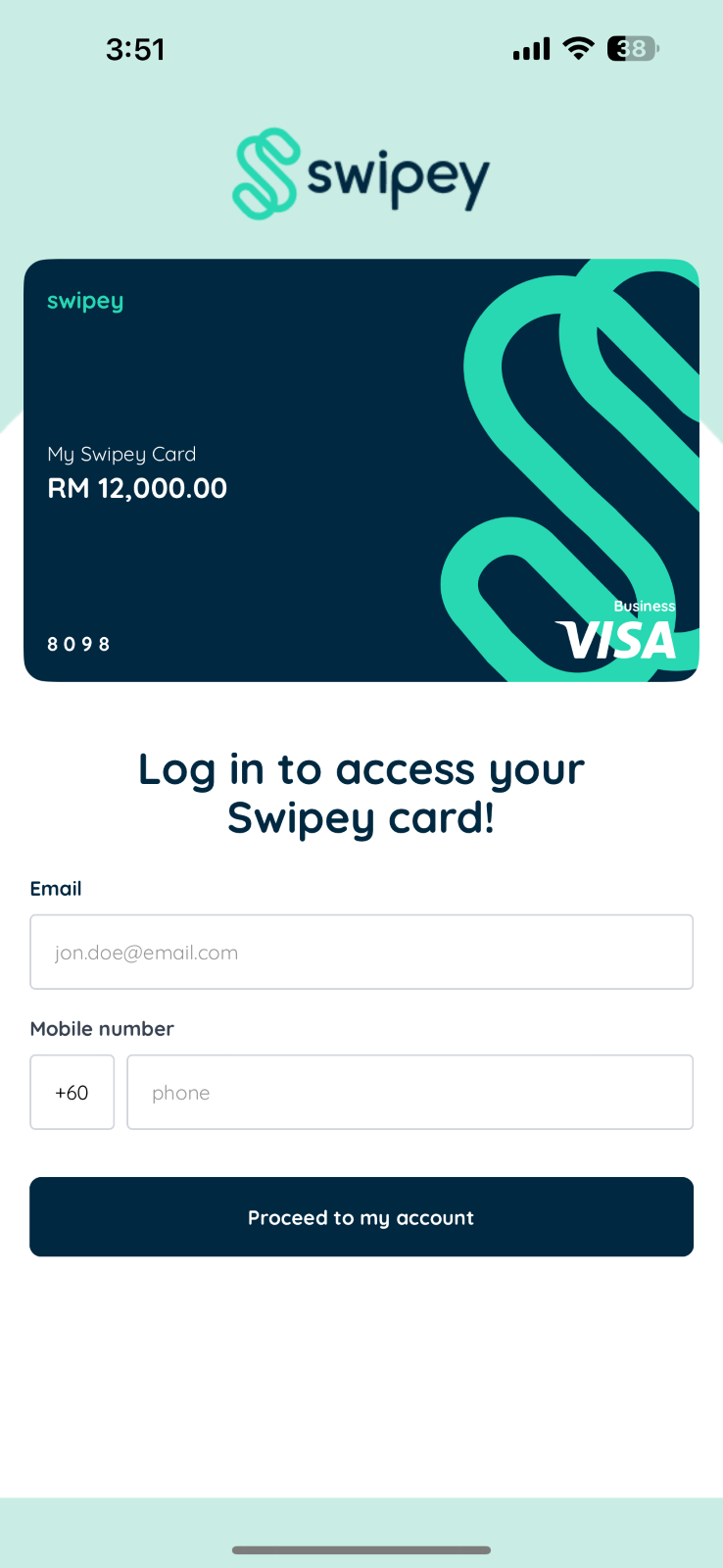
You may input your 6-digit OTP number sent via SMS.
Step 2:
Click on the Profile tab, in your Swipey mobile app
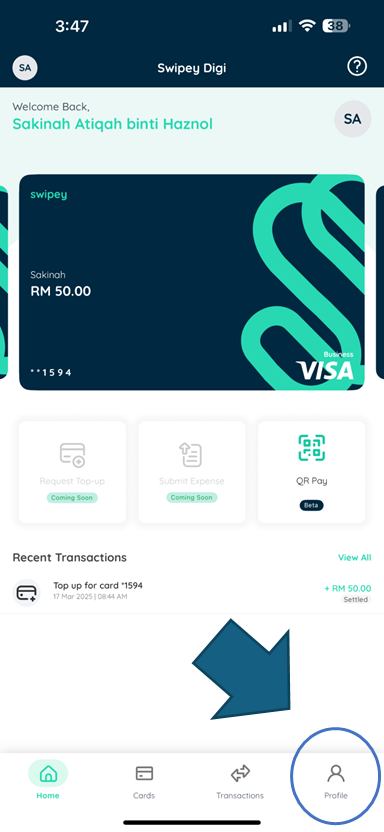
Step 3: Click on the Settings button
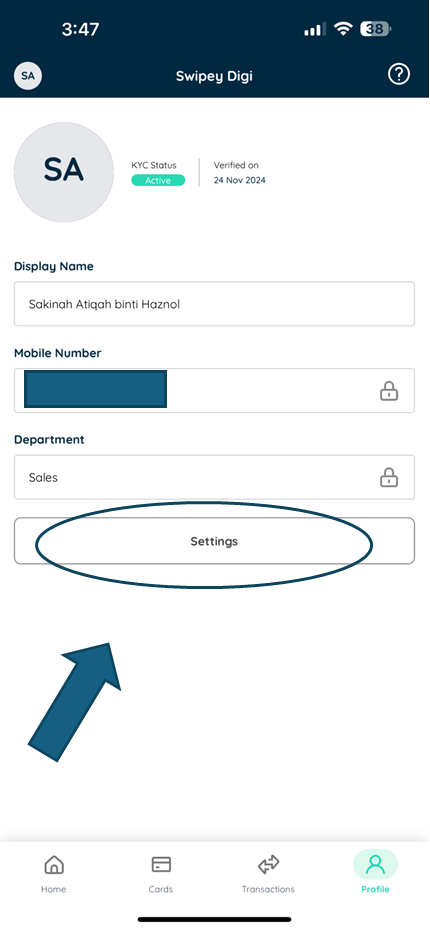
Step 4: Click on the Change Passcode button
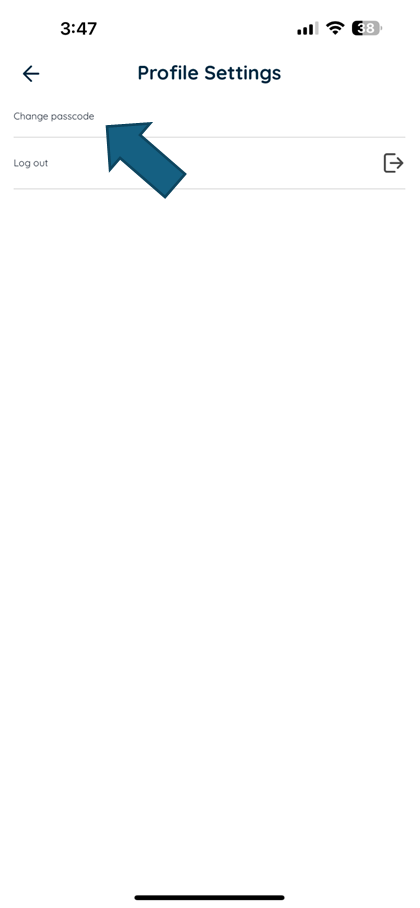
Step 5: Click on Forgot user PIN
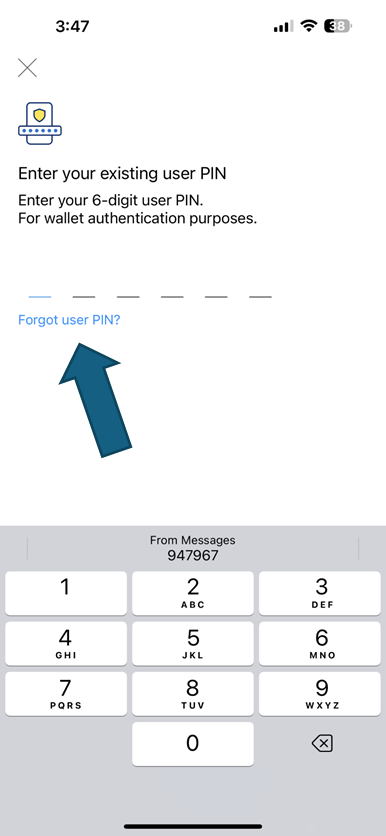
Step 6: Authenticate your number via Mobile OTP sent via SMS
Step 7: Then you may proceed to set a new passcode for your Swipey Mobile App.
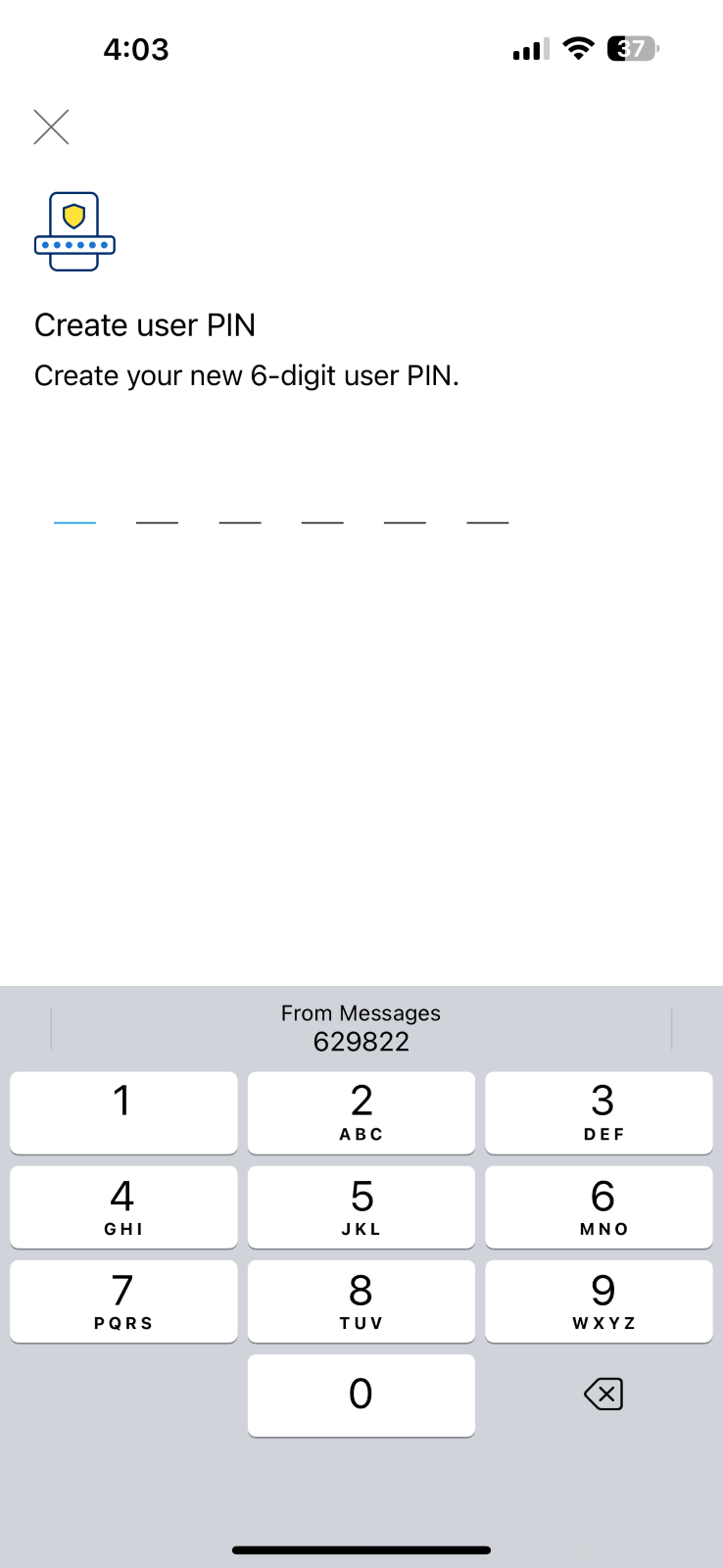
Step 8: Once done, your passcode should be set to the new passcode.